MADE FOR YOU
The basic element for communication in our new E-shop version is the Navigation Bar where you can find links to individual E-shops, to the supposed place of delivery, language interface switch, the log-in spot and shopping cart. If you click on the Log-in / Register item, you will see the user menu which enables you to login to your customer account or to register yourself in our E-shop.

Main Menu
You can browse individual categories of products offered and see them. The individual categories are accessible from the upper horizontal Main Menu.

Product Groups
If you place the cursor to "Categories", the Product Groups sign will appear. You can use the Product Groups to choose the required kinds of goods along with the respective pictures. If you click on the displayed product, detailed information such as colour, size, availability, product description and price will appear.
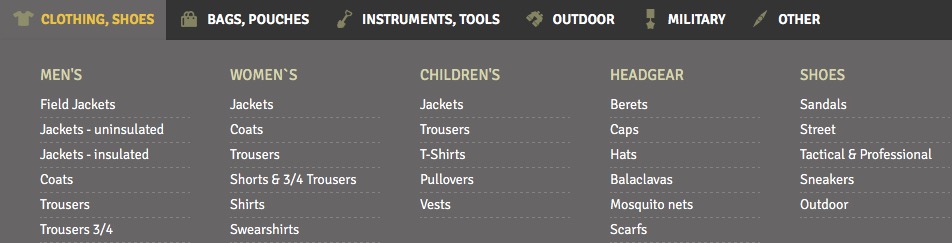
Product Main Card
Use the Product Main Card to enter the number of units you require. If the product is available in various models, sizes or colours, select the required option and add the product(s) in your shopping cart. The quantity of the goods chosen can be changed in the shopping cart at any time.
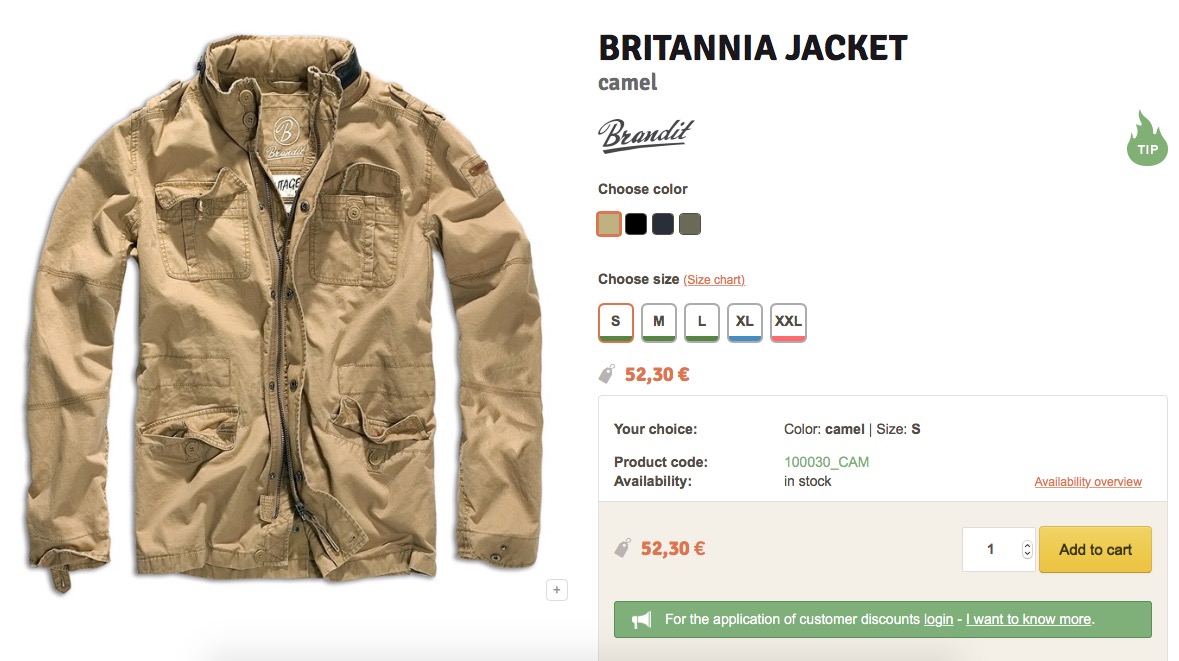
Mini Shopping Cart
On adding an item in your shopping cart, you will temporarily see a mini shopping cart that appears in the upper right-hand corner so that you can check its current status (including the names of the selected items, their quantity and prices). You can display this mini shopping cart at any time by clicking on the pictogram displayed on the right-hand side of the upper Navigation Bar. By clicking on the name of any product in the mini shopping cart you can see the description of the product or you can Edit the Shopping Cart. If you are already satisfied with the purchase, you can, using the mini shopping cart, go on to the Cash Register.
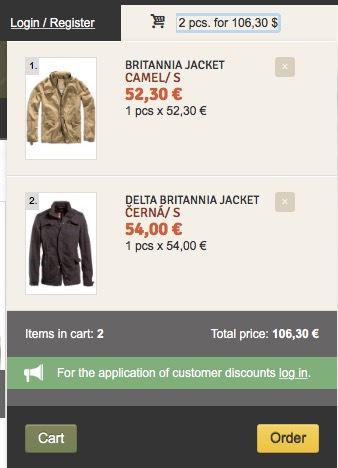
Contents of the Shopping Cart
By using the Edit the Shopping Cart button, you will get to the first step of the purchasing process: 1. Contents of the Shopping Cart. Here, you can change the quantity of the goods purchased by rewriting the original number, remove an item from the shopping cart using the cross in the upper right-hand corner and/or add another item in the shopping cart using the button Continue Shopping. After all the aforementioned changes were made, the system automatically re-counts the shopping cart. If you are satisfied with the shopping, you can move To the Cash Register.
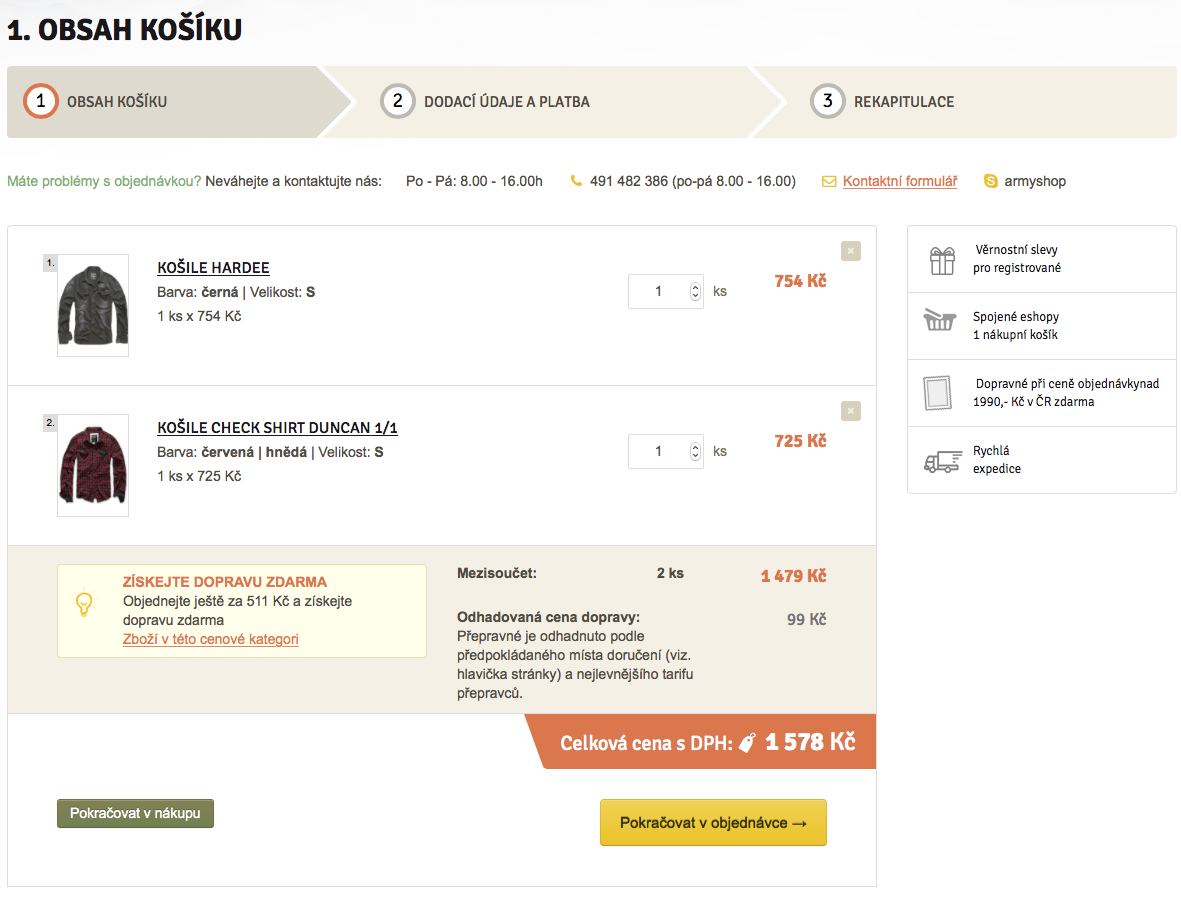
Delivery Data and Payment
The second step of the purchasing process is Item 2. DELIVERY DATA AND PAYMENT. Here, you can complete your SHOPPING WITHOUT REGISTRATION or, if you have already created your customer account, you can log-in and complete the SHOPING ON ACCOUNT.
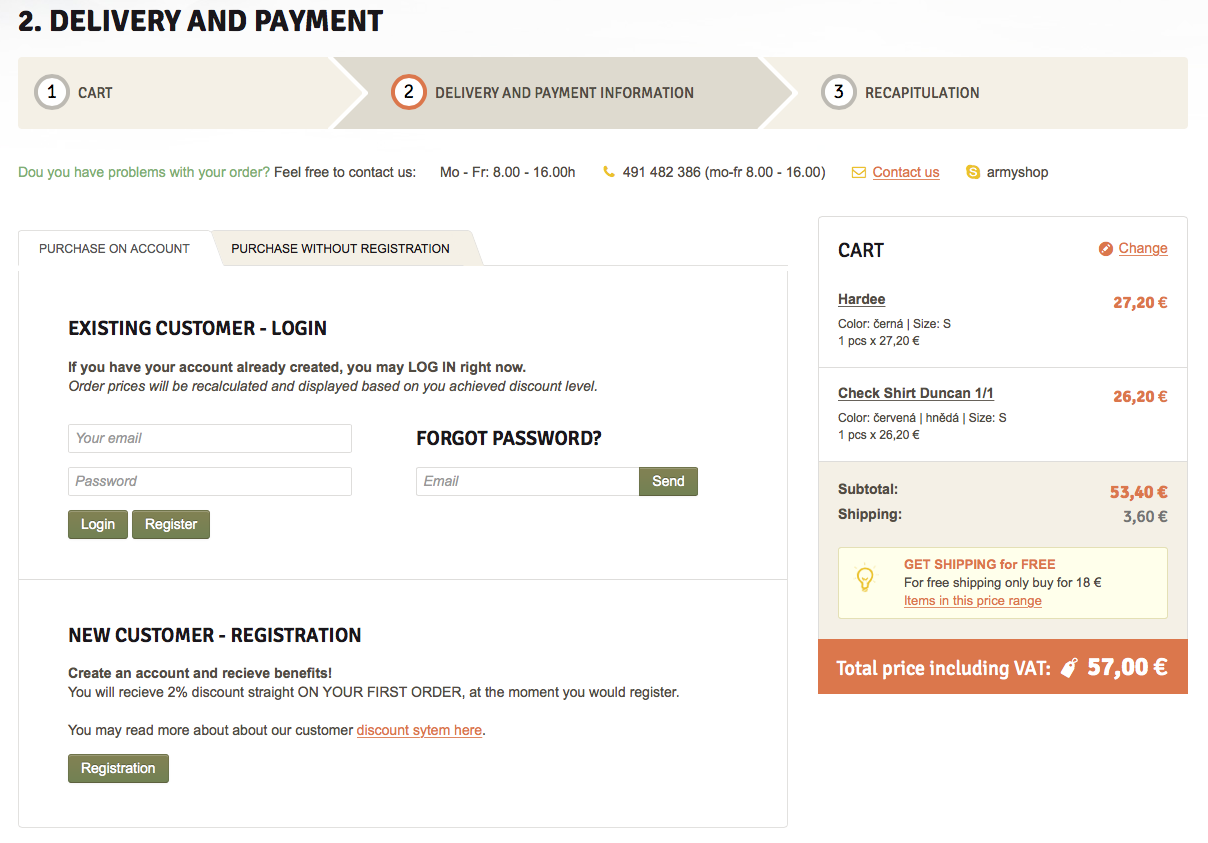
NOTE: If you were registered in any of our former E-shops published at the following domains: ARMYSHO.CZ, SURPLUS. CZ, BRANDIT.CZ and/or CARINTHIASHOP.COM in the past, please, do not use your original login name but your E-mail address you have used as a communication E-mail in your registration. The password remains unchanged.
Purchase without Registration
If you use the PURCHASE WITHOUT REGISTRATION folder, you must fill in the data necessary for realization of the given order. The items marked with asterisk (*) are compulsory. The information provided shall be used for delivering the given order only.
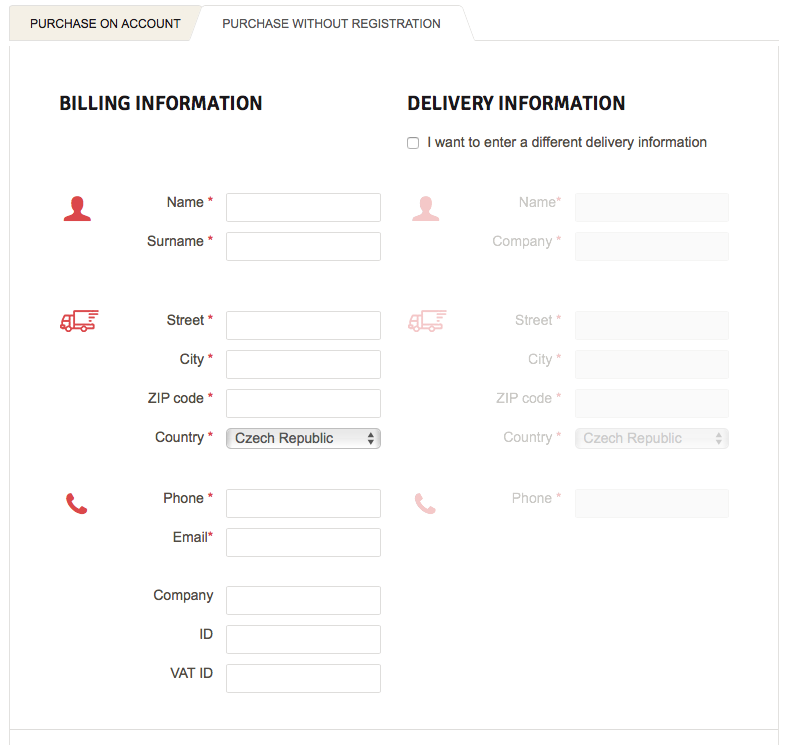
Registration
If you are visiting our E-shop for the first time and if you wish to register yourself, use the Register button in the NEW CUSTOMER - REGISTRATION section.
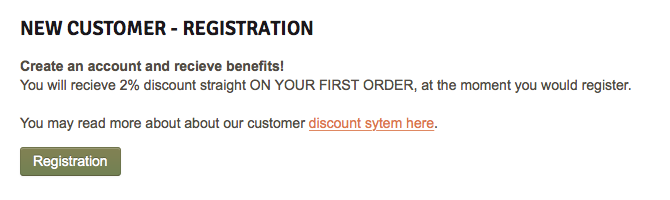
Registration Form
Here, please fill-in all the necessary data. The items marked with asterisk (*) are compulsory and necessary for realization of your orders. These data can be changed at any time after logging in. Please acquaint yourself with the commercial terms and conditions at the bottom part of the Registration Form and express your consent by checking the respective box. By clicking on the Create My Account, the registration process is completed. Upon completion, your name will appear on the upper navigation bar. Thus, you are logged in and you can take full advantage of a registered customer and start to shop.
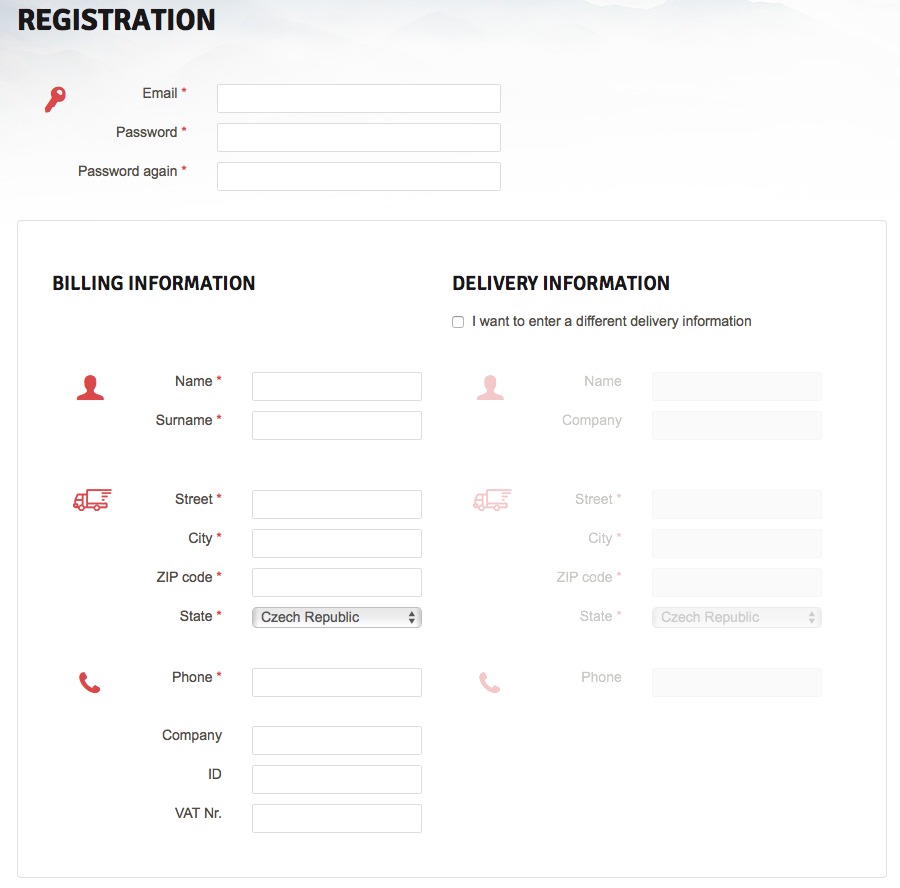
Registered Customer's Log-in Process
If you are already a registered customer, you can log-in using your E-mail address provided in the Registration Form and using your password.
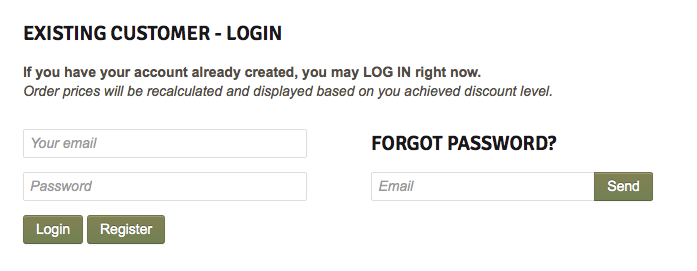
Selection of the Method of Transport and the Method of Payment
If you have logged-in using one of the aforedescribed ways, you can continue the purchasing process by selecting one of the offered Methods of Transport and Methods of Payment.
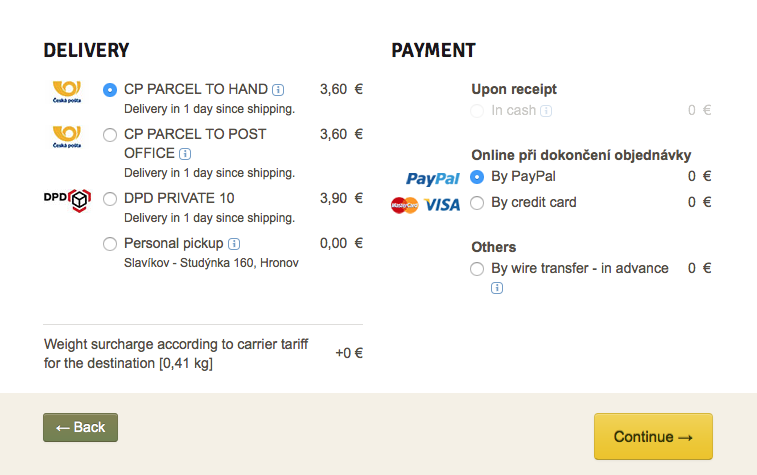
Recapitulation
Then you can use the yellow button to move to the last step 3. RECAPITULATION. In this step, you can check the INVOICING ADDRESS, DELIVERY ADDRESS, TRANSPORT and PAYMENT and you can add a remark to the order. Any errors and inaccuracies can be removed and/or corrected using the Change button. After you have checked the data in the Recapitulation section, check the respective box to express your consent with the General Commercial Terms and Conditions. Then you can finish the purchase process by pressing the Submit button to confirm you binding order.
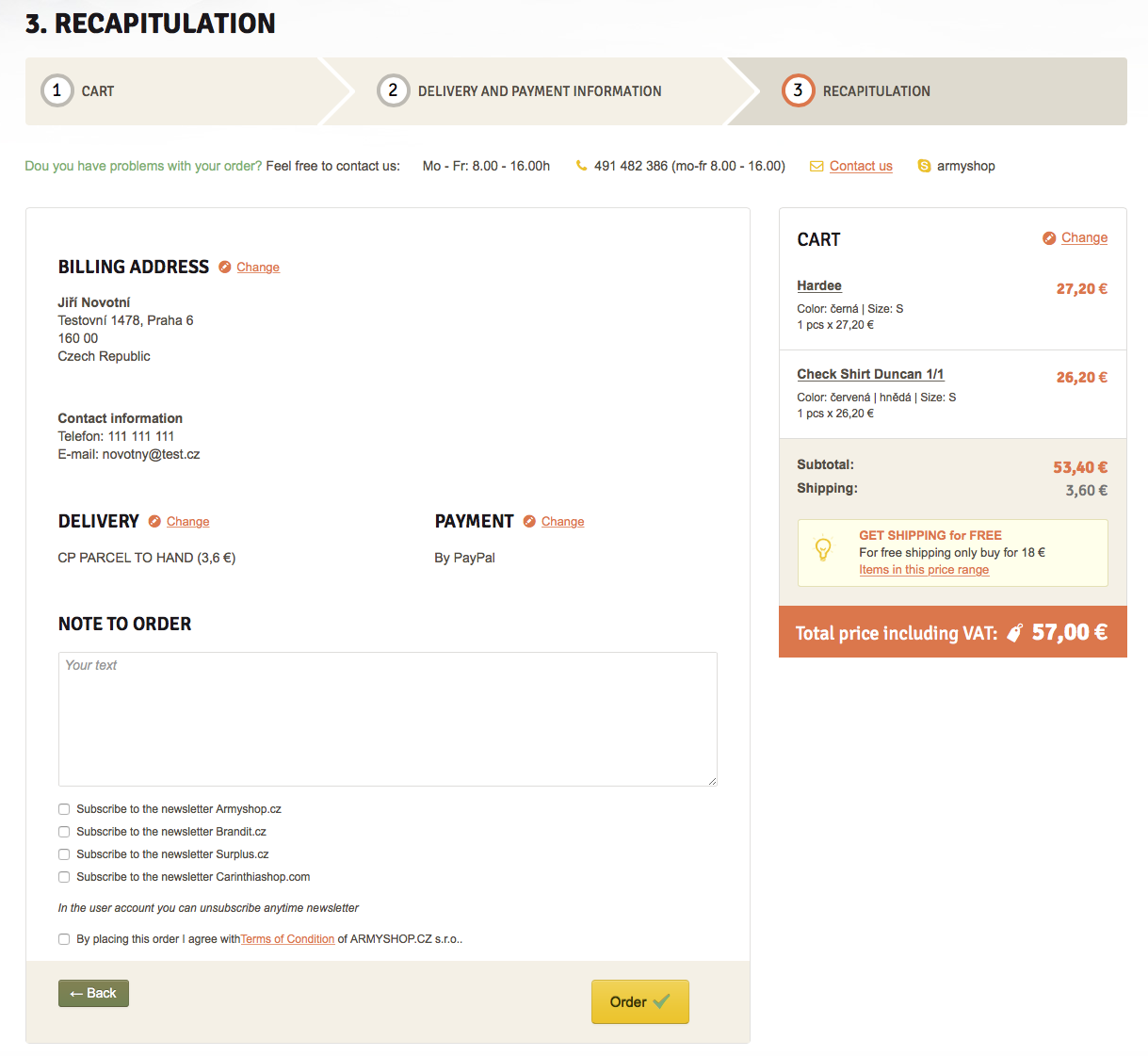
Completing the Purchase Process, Placing a Binding Order
After you click on the Submit button, a thank you message will appear and you receive a confirmation message at your E-mail address. Thus, the ordering process is completed. A copy of your binding order will be sent electronically to your E-mail address.
In case of any problems with shopping in our new E-shop, please do not hesitate to call our free-of-charge telephone line 800 255 552.
We wish you pleasant shopping.